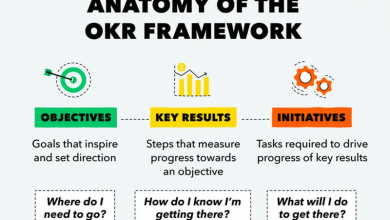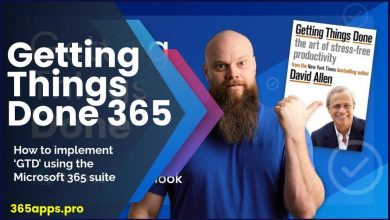OneDrive and SharePoint are powerful tools offered by Microsoft that can greatly enhance collaboration and productivity within organizations.
OneDrive and SharePoint are powerful tools offered by Microsoft that can greatly enhance collaboration and productivity within organizations.
By utilizing these platforms in combination, users can streamline document management, improve team communication, and ensure data security.
Integrating OneDrive and SharePoint can revolutionize the way teams work together, offering a seamless experience for sharing, editing, and storing documents. Let’s explore the best practices for maximizing the potential of these tools.
OneDrive Files On-Demand enables users to view, search for, and interact with files stored in OneDrive from within File Explorer, without downloading all the files to their device. The feature provides a seamless look and feel for both OneDrive and local files without taking up space on the local hard drive.
By taking full advantage of SharePoint-powered file storage in Microsoft 365, you can avoid purchasing cloud storage from other providers and enjoy:
- File icon with availability indicator Anywhere access to files.
- Icon of an office complex Enterprise-grade security.
- Icon of global sharing Secure sharing outside the organization.
- Icon of collaboration Real-time collaboration and file versioning.
- File icon with magnifying glass Intelligence that helps users discover files.
Read more in the OneDrive Adoption Guide.
Integration of OneDrive and SharePoint
SharePoint and OneDrive provide a rich collaboration environment where people inside and outside your organization can work together, coauthoring documents. When combining OneDrive and SharePoint, it is essential to ensure that both platforms are set up correctly to work in harmony.
Here are some key integration steps:
- Sync OneDrive with SharePoint libraries for easy access to shared files.
- Create a unified folder structure that is consistent across both platforms.
- Utilize SharePoint as a central hub for team collaboration and project management.
Collaboration Strategies
Effective collaboration is at the core of using OneDrive and SharePoint together. Consider the following strategies:
- Encourage real-time editing and feedback using co-authoring features.
- Implement version control to track document changes and revisions.
- Utilize SharePoint’s communication sites for team announcements and updates.
Security Measures
Protecting sensitive data is paramount when using cloud storage solutions like OneDrive and SharePoint. Follow these security best practices:
- Set permissions and access levels to restrict sensitive information to authorized users.
- Enable multi-factor authentication to enhance account security.
- Regularly audit user activity to monitor for any unauthorized access.
Workflow Optimization
Streamlining workflows can significantly boost productivity when using OneDrive and SharePoint together. Consider these optimization tips:
- Automate repetitive tasks using Power Automate to save time and reduce errors.
- Utilize SharePoint lists and libraries to organize and track project tasks.
- Integrate third-party apps and tools to enhance functionality and connectivity.
Conclusion
By following these best practices for using OneDrive and SharePoint in combination, organizations can create a more efficient and collaborative work environment. Embrace the full potential of these tools to drive innovation and success.