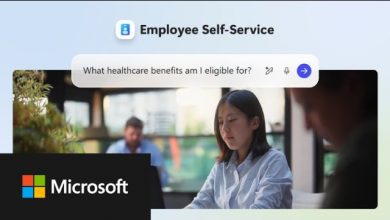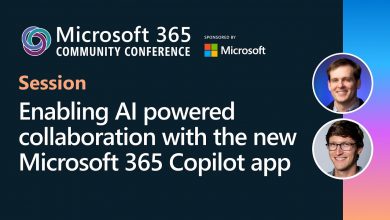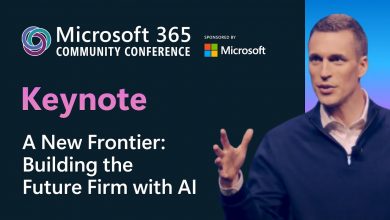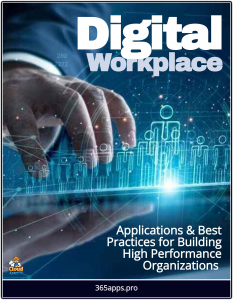 ‘Getting Things Done’ (GTD) is a personal productivity system developed by David Allen and published in a book of the same name.
‘Getting Things Done’ (GTD) is a personal productivity system developed by David Allen and published in a book of the same name.
GTD is described as a time management system. Allen states “there is an inverse relationship between things on your mind and those things getting done”.
The GTD method rests on the idea of moving all items of interest, relevant information, issues, tasks and projects out of one’s mind by recording them externally and then breaking them into actionable work items with known time limits.
This allows one’s attention to focus on taking action on each task listed in an external record, instead of recalling them intuitively.
GTD
In this video Emelie Lindström describes the David Allen GTD method for beginners, a full summary in only 15 min, covering the five steps of the David Allen GTD system which are Capture, Clarify, Organize, Reflect and Engage.
She also goes through the most general parts of the system that you need to include to make your David Allen GTD system functional like the inbox, GTD weekly review, trigger list, waiting for list, next actions list, someday maybe list and more.
Capturing Tasks with To Do
Getting Things Done is a simple but powerful system, built around five core actions of Capture, Clarify, Organize, Review and Engage. The core ethos of the methodology is that you unload all of the tasks and ideas buzzing around in your mind into a system, such that it clears and frees your mind.
Hence why the first Capture step is so important. When you know that a particular task has been added safely to the system, your mind no longer feels the urge to hang on it like a loose end. When you have repeated this for all possible tasks your mind is free from all possible loose ends and it’s like a weight lifted from your shoulders.
In this video Matt the Collaboration Coach explains how to perform the capture phase using Microsoft 365, demonstrating how to retrieve tasks from the different apps like Outlook and Teams.
From 1m:30s Matt stresses the importance of capturing tasks quickly and easily, as this maximizes the success of your GTD system. He begins to demonstrate how to use Microsoft To Do for this, which is as simple as going to the Tasks section and adding them.
He also highlights how complex tasks can be broken down into a number constituent sub-tasks, and also how you can create your own Task Lists for containing different types of tasks.
At 2m:08s he describes how there is a To Do app for Android, IOS, Mac and Windows, and is available across any browser. Data is stored in 365 so it is synchronized and available whichever you use. Matt sometimes uses his phone to dictate his tasks, a very simple and quick way of capturing tasks.
Outlook GTD
From 3m:00s Matt then demonstrates how to capture tasks in other apps, like Outlook.
This highlights how 365 is ideal for implementing a system like GTD, with simple but powerful features for boosting your productivity. For example an email can be captured as a task simply by flagging it, which adds it as a task in To Do for you, where you can move it to any of your other task lists. It retains a link to the original email so it opens it back up in Outlook.
At 4m:00s Matt then moves on to Teams. Like the email flagging feature you can also capture chats as To Do tasks. (This requires the Task App for Teams). Again you can insert it into any of your task lists, setting it’s priority, due date and so forth, and you can add further steps to it.
Set up a Weekly Review
As the name suggests the Weekly Review function of GTD is where you reflect on the current state of your system, refreshing it to update changes and progress you have made. GTD author David Allen shares his thoughts on what a good GTD Weekly Review is and isn’t in their podcast on the topic, highlighting it is the “critical success factor” in making your GTD practice stick.
Productivity95 reflects on it further in this detailed article on how to implement it, with further considerations for making it successful by incorporating in other practices, such as ‘Life Planning’ from the book Living Forward, so that your review is linked to the big and important thinking about your life.
In this video Collaboration Coach Matt walks through how to use Microsoft Task Manager for your Weekly Review. From 0m:50s he begins to demonstrate using To Do for this, which builds on his previous video on how to use it for the core task capture and management process.
He creates a new task list called the Weekly Review, adding specific GTD actions such as ‘Get Clear’, the process of making sure that all loose ends such as paper documents that need actioned (receipts, business cards etc.), as well as clearing your email inbox and your mind!
At 1m:47s he shows how to schedule this task list as a recurring weekly item, and from 2m:14s he adds another list called ‘Get Current’, which is a process of reviewing what you did last week and what you plan for next week. This is then sub-divided down into your Next Actions list, an essential GTD activity, analyzing what tasks are dependent on other people, and is also scheduled a recurring weekly item.
At 3m:23s Matt then starts a ‘Get Creative’ list, which is for a more open ended personal brainstorm of possible items to work on, what GTD defines as your Someday Maybe List. Another way to think of these is personal ‘stretch goals‘, ie. a way of considering some ambitious targets you may want to set yourself for the coming week.
Matt then moves on to explaining how to run the review, at 4m:20s, where he stresses how importantly you treat it, as if it’s a critical meeting with a customer and blocking it in your calendar so you won’t be disturbed. He shows how you can use Viva app in Teams to do this.
Getting Things Done, at Enterprise Scale: Linking GTD to Planner, Teams and Outlook
How to link GTD tasks to enterprise level systems so that work flows naturally from projects to people, aka ‘Getting Things Done Enterprise‘.
As the name defines David Allen’s personal productivity system ‘Getting Things Done’ is intended for an individual to use to boost their own work effectiveness. However it’s especially powerful when implemented across the enterprise, utilizing functions that smoothly synthesize tasks from the project and team to the individual, and back again.
This way work is flowing naturally from the organizational to the person level in the most efficient way, boosting both individual and enterprise productivity simultaneously. Ie. the base unit of organizational productivity is individual productivity, and when the project level systems enable, rather than inhibit, personal effectiveness then the overall enterprise work rate is enhanced.
In the bad old days most corporate workers found project management systems overly bureaucratic, adding more work for them to do and thus perversely acting as a detriment to the success of the project they’re trying to manage. In contrast the right combination of 365 tools can better manage work as a function of enabling individuals to be more productive, cascading up that improvement into making the projects more effective.
For example in this video Microsoft demonstrate how to add Planner into Teams (also documented here) so that it’s ultra simple for project tasks to be created, indexed and then assigned to colleagues right from within the environment where you are communicating and collaborating. This assigned task can then be fed into that person’s GTD system, as a To Do task.
In this tutorial Jonathan Edwards expands on this in much more detail, providing a comprehensive explanation and demonstration of how tasks can be synchronized across Planner, Teams and To Do.
Specifically from 2m:55s to 3m:15s he shows how a task created in Planner is automatically routed to him through the ‘Assigned to Me’ function. Learn more about Assigned to Me in this one minute Microsoft video.
Once the task has been added in to his To Do list he can then manage as he would any other, utilizing the types of GTD activities carried out in To Do described in the previous articles, thus demonstrating how team level project work can flow smoothly and immediately into the individual GTD level and system.