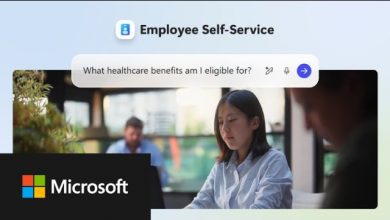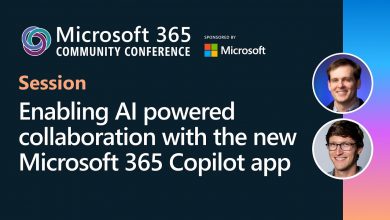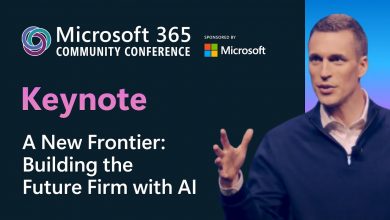A key strategic dimension of the Microsoft UCCaaS portfolio is the opportunity to address ‘CCaaS’ requirements.
A key strategic dimension of the Microsoft UCCaaS portfolio is the opportunity to address ‘CCaaS’ requirements.
CCaaS (Contact Center as a Service) is a cloud-based solution that provides businesses with the tools and infrastructure to manage their contact center operations.
Shervin Shaffie, Principal Technical Specialist at Microsoft, provides a detailed tutorial series on how to build a contact center using the native features of Microsoft Teams as the building blocks.
In this presentation and this one covers the core topics of building a call center using the native capabilities of Microsoft Teams: No add-ons.
He covers a full range of expert topics, such as auto attendants, call queues, resource accounts, as well as building teams and channels for agents, highlighting a sample call flow
This builds upon his foundation of general UC best practices, such as Copilot and Teams Phones.
Queues
In this tutorial Shervin then goes into the detail of the Queues app for Microsoft Teams, is a native Microsoft Teams call center with advanced functionality like monitor, whisper, barge and real-time reports for supervisors. He reviews in detail the features, timeline, functionality and walks through a product demo of the Queues app.
The Teams Phone powered Queues app streamlines customer call management within Teams, offering personalized experiences for efficient resolution.
Upon launch, users access real-time statistics for call queue performance. Members can easily join or leave queues based on metrics, availability, and business needs. Joined members receive call notifications within Teams and can access relevant customer profiles from their CRM tool (future). Leveraging Copilot, users can summarize call notes to save time between engagements
Call Center Reports
In this video he explores the Reports function. Reports for your Microsoft Teams Call Center are critical to the success of your business and to retaining top agent talent. Gain valuable insights into how customers are using your call center and how your agents are performing.
CCaaS is a key segment for UC partners as it offers the potential for strategic level of engagement with customers.
Of course there is always a market demand for internal communications tools, but these are typically considered a commodity, driven by more junior IT buyers. In contrast how customers are engaged through the contact center is of top most strategic priority, presenting the opportunity for business / senior Director level relationships.
CCaaS on Microsoft Teams
One way to enhance customer interactions and streamline communication is by leveraging Microsoft 365 to build a customer contact center, leveraging it’s powerful collaboration platform and new Ai capabilities. Solutions can be achieved through off-the-shelf partner enhancements, or building capabilities in-house.
Microsoft Engineer Shervin Shaffie provides a detailed tutorial series on how to build a contact center using the native features of Microsoft Teams. In this presentation and this one covers the core topics of building a call center using the native capabilities of Microsoft Teams: No add-ons.
He covers a full range of expert topics, such as auto attendants, call queues, resource accounts, as well as building teams and channels for agents, highlighting a sample call flow. This builds upon his foundation of general UC best practices, such as Copilot and Teams Phones.
Featured Partners
For organizations who don’t want to take on the complexity of building custom software, there are partner solutions that sit atop Teams to enable contact center functionality:
| Supplier | VDI Solution | ||
| Solgari | Solgari’s Cloud Contact Centre for Microsoft Teams and Dynamics 365 enables every employee to be a customer service champion. Deployed from Microsoft Azure in minutes and configured by the client in days, Solgari delivers rapid speed to value and removes the risk typically associated with complex systems integration projects. | ||
| Roger365 | Enhance Microsoft Teams to effectively route conversations to the right agents equipped for an excellent customer experience. Optimize corporate processes with a 360-degree customer view, streamlining communications through Microsoft Teams, empowering agents, and significantly improving customer experience. | ||
| Anywhere365 | Anywhere365 Dialogue Cloud is a native communication layer on top of Microsoft Teams and its foundational framework, Azure Communication Services. Omnichannel capabilities create flexibility and freedom to seamlessly reach your customers on any communication channel, helping you to find speedy solutions, whilst creating the capacity to handle more requests. |