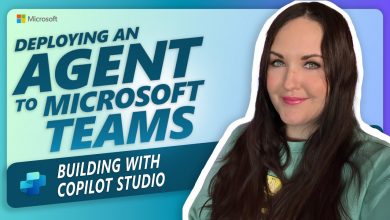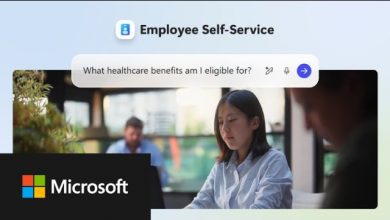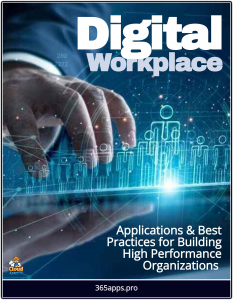 Microsoft Loop is a revolutionary collaboration tool that is transforming the way we work together.
Microsoft Loop is a revolutionary collaboration tool that is transforming the way we work together.
With its innovative features and seamless integration with other Microsoft products, Loop is empowering teams to collaborate more efficiently and effectively than ever before.
Microsoft Loop is a collaborative workspace that brings together people, content, and tools in a single digital environment. It enables teams to work together seamlessly, regardless of their location or device, fostering productivity and driving innovation.
The Microsoft Loop app is the central hub where users can access its three key elements: components, workspaces, and pages.
- Loop components are like portable building blocks that stay in sync wherever you share them, such as in documents, Teams chats, emails, or anywhere the component is embedded, and can create include lists, tables, notes, and more.
- Pages are canvases that bring together people, components, links, tasks, and data. They can start small, expand as needed, and be shared across Microsoft 365 apps as links or embedded components.
- Workspaces are shared spaces where you and your team can organize and track everything important to your project, enabling easy collaboration and goal tracking.
Embedding Collaboration Across the Enterprise
One of the key strengths of Microsoft Loop is its integration with other Microsoft products. This integration allows users to leverage the full power of Microsoft’s productivity suite while working within the Loop environment.
For example, users can access their Outlook emails and calendar directly from within Loop, making it easy to schedule meetings and stay organized. They can also collaborate on documents stored in SharePoint or Teams, without the need to switch between different applications. The core ideal is one of integrating collaboration functions into the apps people already use, rather than requiring them to switch to an entirely new app.
For example they can be embedded in Teams, (how to video) so that you can easily co-create a brainstorming list, or assign tasks to team members. Similarly you can share them in Outlook, and also in Whiteboards.
Isabela Dominguez, a Product Manager on the Office team, explores the Outlook scenario in more detail, describing possible use cases:
- Keep track of a project status with a Task List Loop component – You can assign tasks and dues dates to people to set clear expectations for each contributor. Loop components allow you to track status in real time and have the most up to date information to your fingertips at all times.
- Allow everyone to collect knowledge using a Q&A Loop component – You can ask questions and allow everyone on the team to answer in real time. For example, you may have questions about an upcoming meeting or presentation. Using a Q&A components, you can easily gather and also share information from your team and give others the opportunity to answer and ask more questions.
Loop in the Enterprise
One example of an enterprise adopting Loop is Accenture.
Accenture people are using Microsoft Teams to collaborate on lists and tables within Teams chats. This capability makes it easier to organize meeting agendas, collaborate on meeting notes, and create project plans. Teams across Accenture have been using Loop to improve collaboration and make meetings more efficient, and the resulting productivity gains can have a direct impact on client service.