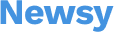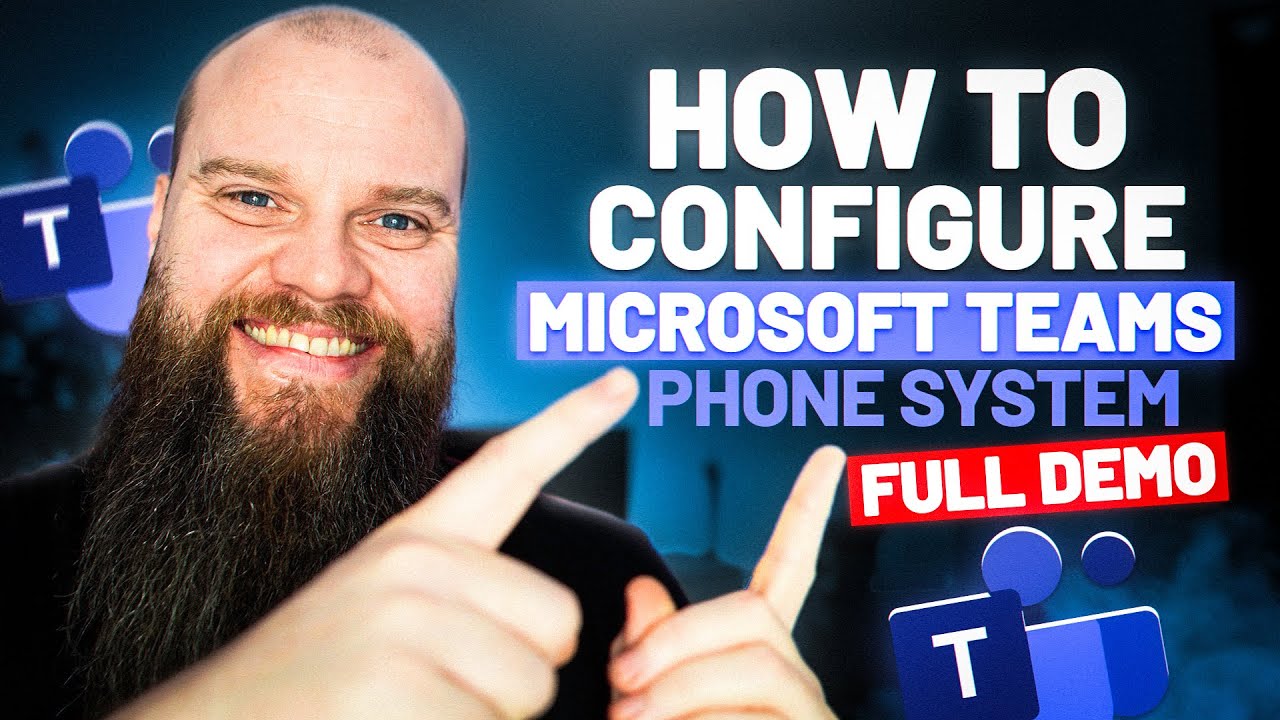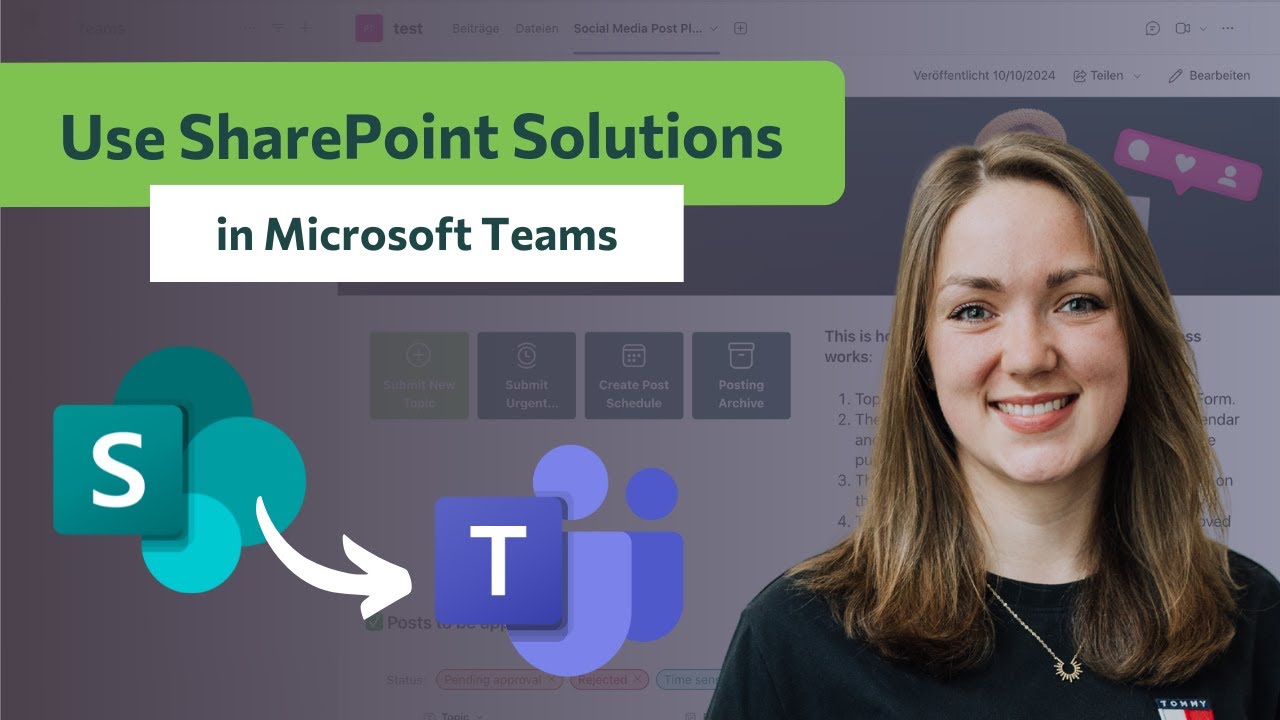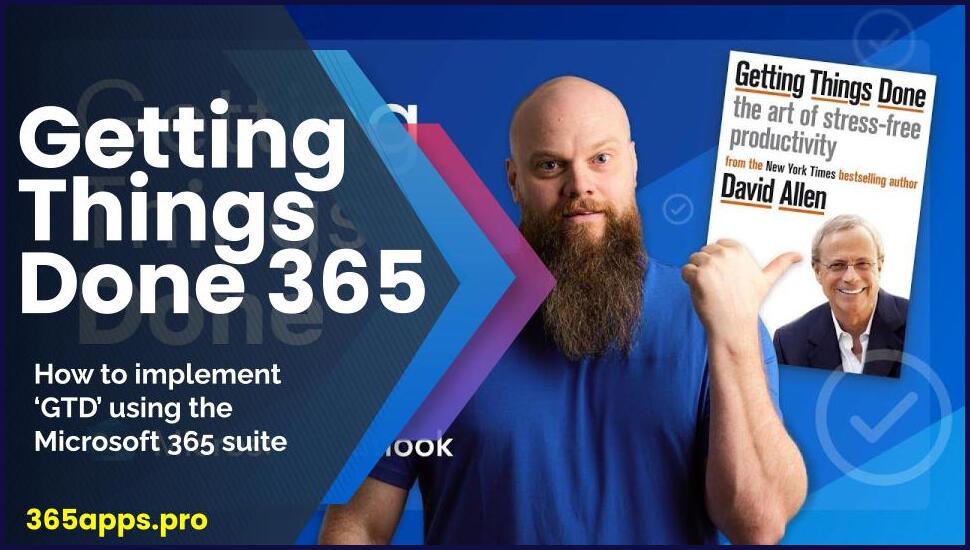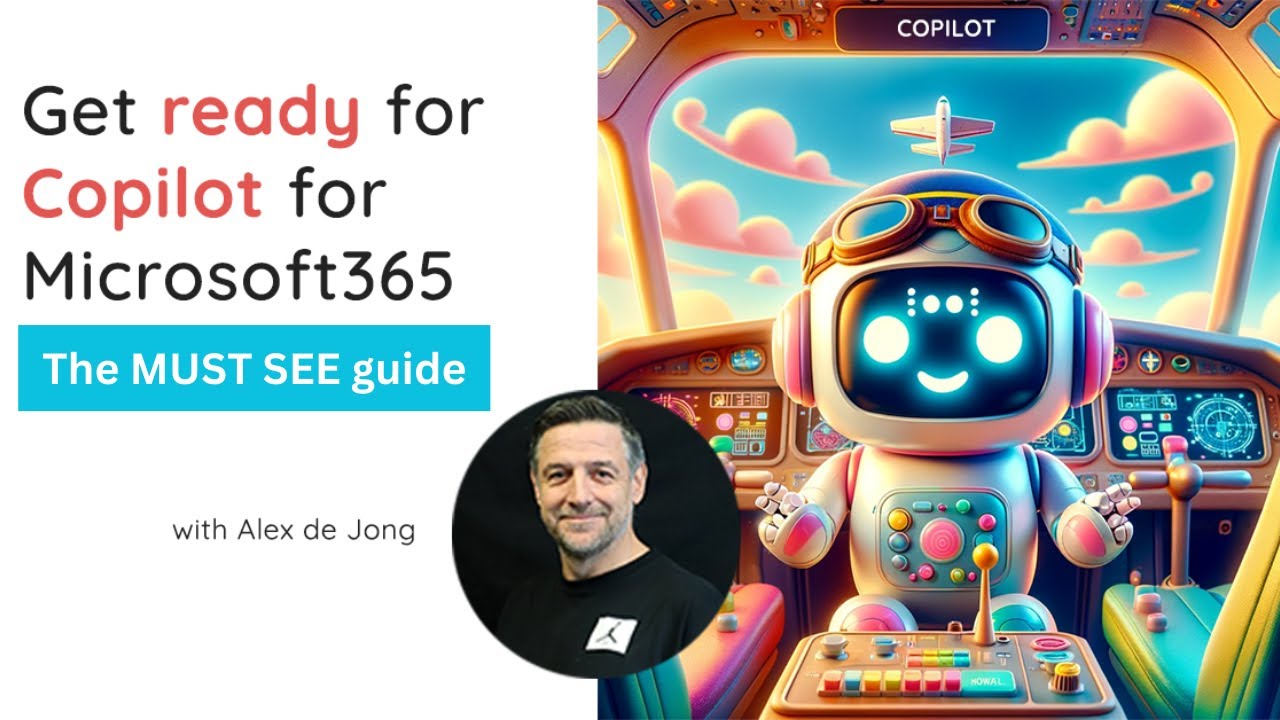Microsoft Teams Phone is Microsoft’s technology for enabling call control and Private Branch Exchange (PBX) capabilities in the Microsoft 365 cloud with Microsoft Teams.
Microsoft Teams Phone is Microsoft’s technology for enabling call control and Private Branch Exchange (PBX) capabilities in the Microsoft 365 cloud with Microsoft Teams.
Teams Phone works with Teams clients and certified devices, and allows you to replace your existing PBX system with a set of features directly delivered from Microsoft 365.
By using Teams as your telephone system, you can take advantage of its powerful features, cost savings, and seamless integration with other Microsoft 365 apps.
- Streamlined communication: Users can easily switch between chat, video meetings, and calls within the same platform.
- Enhanced collaboration: Teams can collaborate more effectively by having all communication channels in one place.
- Improved productivity: With features like call recording and voicemail integration, users can stay organized and access important information easily.
- Cost-effective solution: Microsoft Teams Phone eliminates the need for separate calling systems, reducing costs and simplifying IT management.
PSTN Connectivity
Microsoft Teams Phone seamlessly integrates with Microsoft Teams, allowing users to make and receive calls directly within the Teams interface.
Calls between users within your organization are handled internally within Teams Phone, and never go to the Public Switched Telephone Network (PSTN)–thereby removing long-distance costs on internal calls. For making external calls, Teams Phone provides add-on options for connecting to the PSTN. For more information about voice solutions and PSTN connectivity options, see Plan your Teams voice solution and Connect to the PSTN.
Going from PSTN to cloud can be tricky. In this Double Click episode from the M365 team they break down Microsoft Teams Calling Plans, Operator Connect, Teams Phone Mobile, and Direct Routing, also discussing combining approaches to meet the unique needs of companies as well as best practices before you kick off your deployment.
In this presentation the Microsoft Mechanics teach you how to use PSTN telephony options with Microsoft Teams Phone. Beyond pure voice calling, there are rich PSTN telephony capabilities that are available inside of Teams, and they’ve made it a lot easier to bring any endpoint, including your physical desktop phone to Microsoft Teams, or use the built-in calling functionality that’s inside of Teams itself.
- Operator Connect helps you bring over your existing phone numbers directly from your telephone service operator of choice into Microsoft Teams.
- Receive calls from and make calls to normal telephone numbers anywhere, on any device.
- Seamlessly transfer calls from your laptop to your mobile device, without having to hang up and redial.
- Turn on live captions with real-time speech-to-text AI conversion if you’re in a noisy environment.
With over 20 years’ experience in delivering cloud-first communications services and a Microsoft Solutions Partner for Modern Work with Advanced specialisation in Calling for Microsoft Teams, Gamma are experts in enabling voice for Microsoft Teams Phone.
Configuration Guide
In this video, 365 guru Jonathan Edwards walks through a step by step guide for configuring your Microsoft Teams Phone System, covering:
- 04:22 Add Emergency Address.
- 05:09 Operator Connect Suppliers.
- 06:16 Add Phone Number.
- 08:38 Assign Phone Number to User.
- 09:15 Add Voice App.
- 10:59 Configure Resource Accounts.
- 13:34 Configure Auto Attendant.
- 18:16 Auto Attedent Test.
- 18:38 Create Call Queues.
- 22:23 Final Thoughts