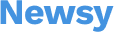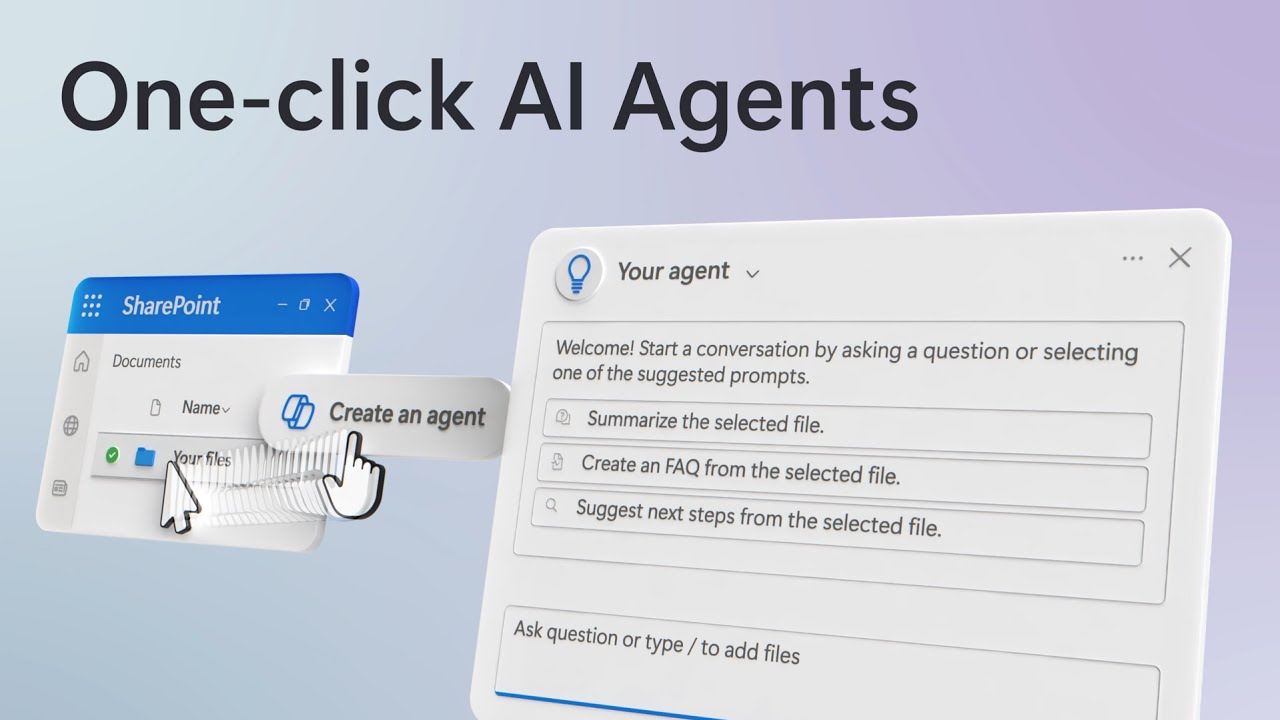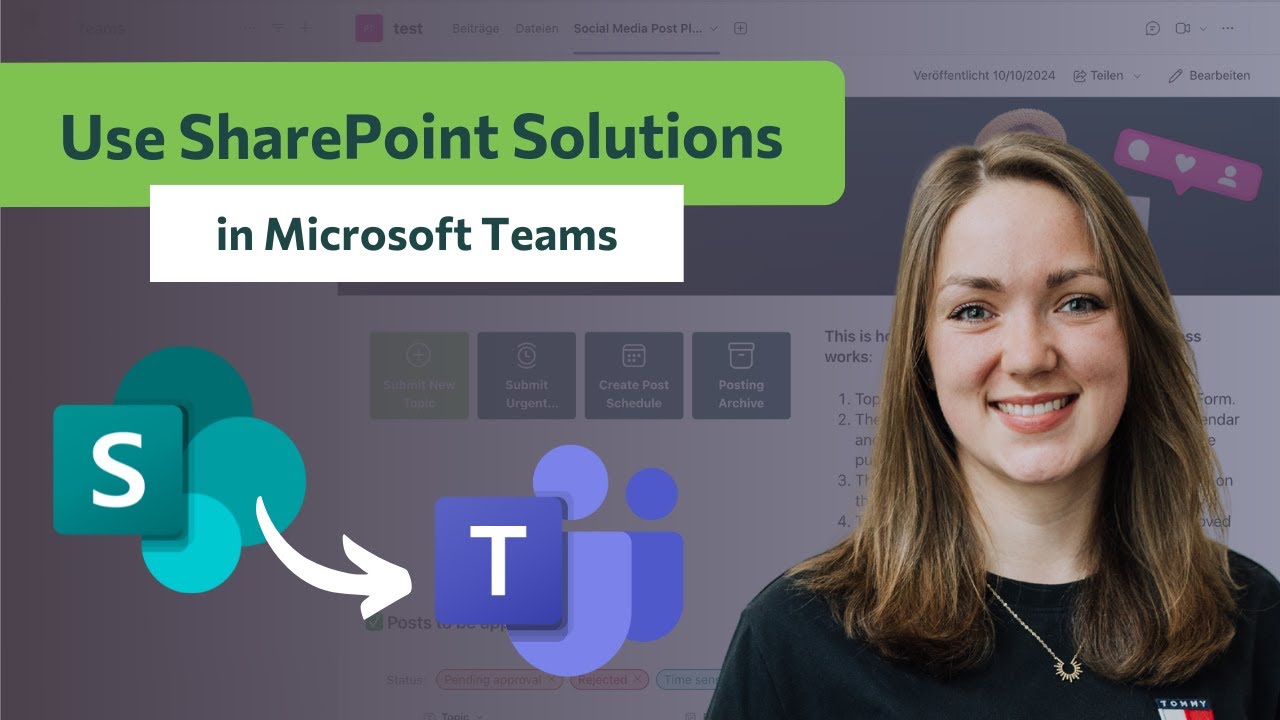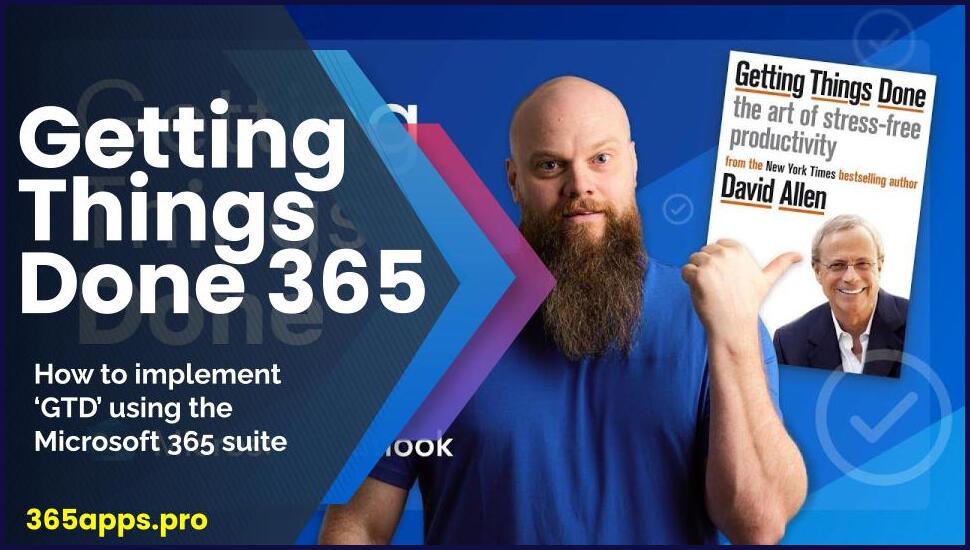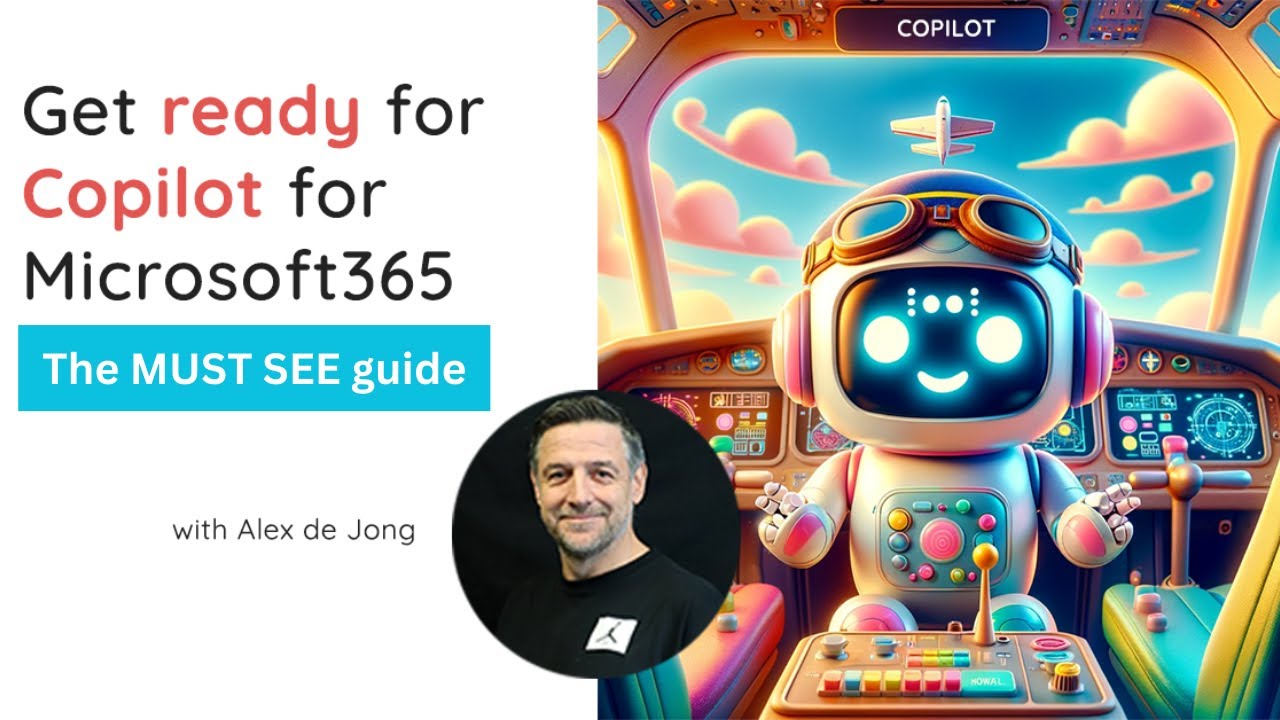Streamline your workflow and enhance team collaboration with one-click AI agents in Microsoft 365 Copilot.
Streamline your workflow and enhance team collaboration with one-click AI agents in Microsoft 365 Copilot.
Automate responses, generate detailed documents, and maintain up-to-date content without moving files outside Microsoft 365.
Agents utilize your existing content to provide accurate and efficient outputs, saving you time and ensuring consistency. Integrate them into Microsoft Teams to facilitate real-time information sharing and collaboration.
CJ Tan, Microsoft SharePoint and OneDrive GPM, shares the steps to get started building custom AI agents.
How to Use One-click AI Agents in SharePoint and Teams
Integrating One-click AI Agents into SharePoint and Teams is a straightforward process that can yield tremendous results. Here’s a step-by-step guide to help you get started:
- Enable AI Integration: Ensure that your SharePoint and Teams environments are configured to support AI integration. Check with your IT administrator for any specific requirements.
- Choose the Right AI Agent: Select an AI agent that aligns with your team’s needs and objectives. Consider factors such as task automation, data analysis capabilities, and compatibility with your existing tools.
- Install the AI Agent: Follow the installation instructions provided by the AI agent provider to add the agent to your SharePoint and Teams platforms.
- Customize Agent Settings: Tailor the AI agent settings to suit your preferences and workflows. Configure notifications, permissions, and integration with other apps as needed.
- Train the AI Agent: Provide the necessary training data and feedback to help the AI agent learn and improve its performance over time. The more data it processes, the more accurate its insights will be.
- Utilize AI Capabilities: Start leveraging the AI agent’s capabilities within SharePoint and Teams. Use it to automate tasks, analyze data, generate reports, and facilitate communication among team members.
- Monitor Performance: Keep track of how the AI agent is performing and gather feedback from users to identify areas for improvement. Regularly review its effectiveness and make adjustments as needed.
Best Practices for Using One-click AI Agents
To maximize the benefits of One-click AI Agents in SharePoint and Teams, consider the following best practices:
- Integrate AI agents seamlessly into existing workflows
- Provide adequate training and support to users
- Regularly update and optimize AI agent configurations
- Ensure data privacy and security measures are in place
- Encourage collaboration and feedback among team members
By following these best practices, you can harness the full potential of One-click AI Agents in SharePoint and Teams, leading to improved productivity, efficiency, and collaboration within your organization.