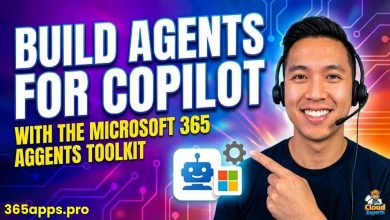Build Microsoft Teams Collaborative Agents as Virtual Colleagues with Visual Studio
Collaborative agents actively help drive your team’s productivity and creativity: more than tools, they’re your collaborative partners in channels, meetings, and chats.
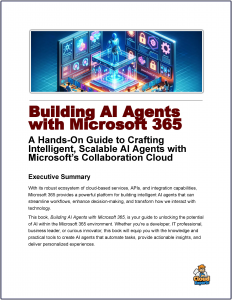 A very productive tutorial that explains many aspects of 365 Ai App Development is conveyed through this tutorial – Build Microsoft Teams Collaborative Agents as Virtual Colleagues with Visual Studio.
A very productive tutorial that explains many aspects of 365 Ai App Development is conveyed through this tutorial – Build Microsoft Teams Collaborative Agents as Virtual Colleagues with Visual Studio.
The future of the digital workforce is described as agents performing routine tasks, and this scenario explains how this powerful evolution in workplace productivity can be achieved through leveraging 365 building blocks like Teams to build AI-driven virtual colleagues.
These agents, built with tools like the Microsoft 365 Agents Toolkit and Microsoft Copilot Studio, integrate seamlessly into Teams, acting as intelligent assistants that enhance collaboration across channels, chats, and meetings.
Power Flow Agents
By leveraging Visual Studio’s robust development environment, organizations can create custom agents that streamline tasks, provide real-time insights, and foster a more connected and efficient workplace.
It also highlights the relationship to Power Automate. For example in this tutorial trainer Helen Devlin shows how to build an instant Power Automate cloud flow that students—or any team members—can launch directly from a Microsoft Teams channel.
She walks through enabling the Workflows tab, creating a manual-trigger flow that collects basic details, configuring the Start-and-Wait approval action with clear markdown, and adding logic to send personalized Teams chat messages when a request is approved or rejected.
Coding these types of automations is the core essence of building intelligent agents and this highlights how Power Automate and 365 can be combined to factor together the component parts required to achieve fully functional agents.
Another example is this Reactor tutorial, where it’s explained how you can build your own intelligent HR companion bot using Azure AI Studio, seamlessly integrated with Microsoft Teams. This is a conversational AI that can handle HR-related tasks like answering employee questions and automating routine workflows.
Virtual Teammates
At their core, these agents are designed to function as virtual teammates, capable of understanding user intent through advanced large language models (LLMs). They can respond to queries, automate workflows, and retrieve critical data from sources like SharePoint or external websites, all while maintaining context from ongoing Teams conversations.
For instance, a sales assistant agent might pull the latest quarterly report directly into a channel or guide a team through data analysis with tailored prompts. This contextual awareness ensures responses are relevant and actionable, making the agent a valuable contributor to group discussions and decision-making processes.
The development process, supported by Visual Studio Code or Visual Studio 2022, empowers developers to craft these agents with flexibility. The Microsoft 365 Agents Toolkit simplifies integration with Microsoft 365 services, enabling agents to interact with apps like PowerPoint or Excel. For organizations seeking minimal coding, Copilot Studio offers a low-code interface to define agent behaviors, instructions, and knowledge sources.
These agents can be deployed directly to Teams or even extended to Microsoft 365 Copilot, enhancing their reach across the Microsoft ecosystem. Once deployed, they can be shared easily with colleagues, added to team channels, or published to the Teams app store for broader organizational use.
Collaborative agents are not just tools but virtual colleagues that evolve with team needs, offering a dynamic way to boost productivity.