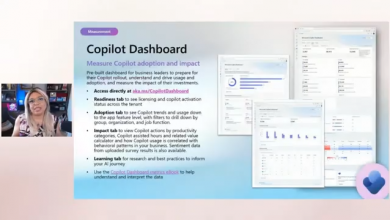Microsoft Intune Integration: Orchestrating the Cloud PC Experience
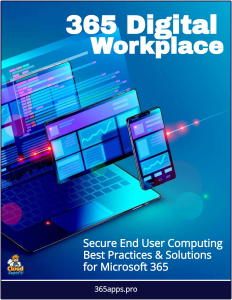 Microsoft Intune and Microsoft 365 Windows PCs are closely related as part of Microsoft’s ecosystem for managing and securing devices, applications, and data, particularly in enterprise environments.
Microsoft Intune and Microsoft 365 Windows PCs are closely related as part of Microsoft’s ecosystem for managing and securing devices, applications, and data, particularly in enterprise environments.
As organizations transition from the familiar worlds of traditional PCs, legacy VDI, and Azure Virtual Desktop to the cloud-powered simplicity of Windows 365 Enterprise and Frontline Cloud PCs, Intune emerges as the central hub for managing, securing, and optimizing these virtual desktops.
Far more than a mere tool for device management, Intune empowers IT teams to provision, configure, and monitor Cloud PCs with precision, while delivering a seamless experience to users. In the shift to a cloud-first workplace, Intune’s integration with Windows 365 is nothing short of transformative.
The Role of Intune in Windows 365
Intune, Microsoft’s cloud-based endpoint management solution, takes the complexity out of deploying and maintaining Cloud PCs.
Unlike traditional PCs that require hands-on imaging or legacy VDI systems that demand intricate server-side configurations, Windows 365 leverages Intune to streamline the entire lifecycle of a Cloud PC—from creation to retirement. It serves as the bridge between Entra ID’s identity framework and the Cloud PCs themselves, ensuring that users get the right resources, applications, and policies, no matter where they log in from.
For Windows 365 Enterprise, Intune manages dedicated Cloud PCs assigned to individual users, providing persistent desktops that feel familiar yet live in the cloud. For Windows 365 Frontline, it handles the shared, non-concurrent model, dynamically allocating resources to shift workers while keeping costs in check. In both cases, Intune eliminates the need for custom VDI images or on-premises infrastructure, replacing them with a SaaS-driven approach that’s as intuitive as it is powerful.
Provisioning Cloud PCs with Intune
The journey begins in the Microsoft Intune admin center, where administrators create provisioning policies—the blueprints for Cloud PC deployment.
These policies define the essentials: which Entra ID security groups receive Cloud PCs, the virtual hardware specs (e.g., 4 vCPU/16 GB RAM), and the network configuration (Microsoft-hosted or a custom Azure VNet). Intune then works its magic, spinning up Cloud PCs in the Microsoft Cloud and assigning them to users based on group membership.
This group-based approach is a game-changer—add a user to the “Sales Team” group, and they’re automatically provisioned a Cloud PC, no manual intervention required.
For organizations transitioning from Azure Virtual Desktop, this process feels like a natural evolution, leveraging existing Intune skills. For those leaving behind legacy VDI or traditional PCs, it’s a revelation—gone are the days of physical staging or server-side scripting. Intune also supports custom images if needed, though most will find Microsoft’s gallery images—preloaded with Windows 10 or 11—sufficient for standard workloads.
Application Delivery and Policy Enforcement
Once Cloud PCs are provisioned, Intune takes charge of application deployment and configuration. Critical business apps—think Microsoft Office, industry-specific tools, or even legacy software—can be pushed to Cloud PCs via Intune’s app management capabilities. This eliminates the need to bake applications into a master image, a common headache in traditional VDI setups. Instead, apps are delivered dynamically, ensuring users always have the latest versions without IT lifting a finger.
Intune also enforces security and compliance policies, aligning with the Zero Trust model. Want to mandate BitLocker encryption on Cloud PCs? Require a PIN for login? Restrict copy-paste between corporate and personal apps? Intune makes it happen with a few clicks, applying these settings consistently across all managed devices—Cloud PCs, laptops, or mobile devices alike. For Frontline deployments, policies can be tailored to shared-use scenarios, balancing security with the flexibility shift workers need.
Monitoring and Optimization
Intune doesn’t stop at deployment—it provides ongoing visibility and control. The Cloud PC Utilization Report, accessible through Intune, tracks usage patterns, helping IT optimize license allocation. This is especially valuable for Frontline, where understanding concurrency (e.g., ensuring no more than one-third of licensed users are active at once) keeps costs predictable. For Enterprise users, Intune’s device health insights—think connectivity status or update compliance—enable proactive troubleshooting, reducing helpdesk tickets.
Users themselves benefit from Intune’s integration, too. If a Cloud PC glitches, they can restart or reset it directly from the Windows 365 portal, thanks to Intune’s self-service capabilities. This hands-off approach slashes IT overhead compared to traditional PCs, where physical access was often required, or legacy VDI, where server-side fixes were the norm.
Transitioning with Intune
For organizations moving from traditional PCs, Intune integration means consolidating management under one roof—Cloud PCs join the same Intune tenant as existing laptops, simplifying oversight. Legacy VDI users will appreciate shedding on-premises management consoles for Intune’s cloud-native interface, while Azure Virtual Desktop adopters can repurpose their Intune expertise with minimal adjustment. The key is preparation: ensure Intune is licensed (included in Microsoft 365 E3/E5), policies are defined, and apps are packaged for cloud delivery before the migration begins.
A Unified Management Vision
Intune’s integration with Windows 365 isn’t just about technical efficiency—it’s about unifying the modern workplace. It ties Cloud PCs to the broader Microsoft ecosystem, syncing with Entra ID for identity, OneDrive for data, and Microsoft Defender for endpoint protection. This cohesion is a stark contrast to the fragmented management of traditional setups or the bespoke tooling of legacy VDI. As you transition to Windows 365, Intune becomes your command center, offering a single pane of glass to orchestrate desktops, devices, and policies in harmony.
The Road Ahead
With Intune at the helm, Windows 365 delivers on its promise of simplicity without sacrificing control. It empowers IT to scale effortlessly, secures Cloud PCs against evolving threats, and frees users to work from anywhere, on any device. As we explore the nuts and bolts of deployment, security, and user adoption in the chapters to come, Intune will remain a constant companion—proof that in the cloud era, management doesn’t have to be a burden. It can be a superpower.
This section fits naturally into the book as a companion to the Entra ID discussion, focusing on management rather than identity. Let me know if you’d like to tweak its tone, length, or focus!
Microsoft Intune
Microsoft Intune is a cloud-based endpoint management solution that allows organizations to manage devices (like Windows PCs, Macs, iOS, and Android devices) and applications from a centralized platform.
It’s part of the Microsoft Endpoint Manager suite and focuses on mobile device management (MDM) and mobile application management (MAM). Intune enables IT administrators to enforce security policies, deploy software, and ensure compliance across all enrolled devices.
Microsoft 365 and Windows PCs
Microsoft 365 is a subscription-based suite that includes productivity tools (e.g., Word, Excel, Teams), cloud services (e.g., OneDrive, Exchange Online), and security features.
When it comes to Windows PCs, Microsoft 365 often includes Windows 10 or 11 Enterprise licenses (depending on the subscription tier) alongside tools like Microsoft Defender for endpoint security. These PCs are typically used by employees in organizations leveraging Microsoft 365 for work.
The Relationship
Device Management: Intune integrates seamlessly with Microsoft 365 to manage Windows PCs enrolled in an organization’s Microsoft 365 environment. IT admins can use Intune to configure, update, and secure these PCs remotely. For example, Intune can enforce policies like password requirements, encryption, or restricting access to certain apps on a Windows PC tied to a Microsoft 365 account.
- Single Sign-On (SSO) and Identity: Both Intune and Microsoft 365 rely on Azure Active Directory (AAD), Microsoft’s identity and access management service. When a Windows PC is joined to AAD (common in Microsoft 365 deployments), Intune can manage it using the same user credentials, ensuring a unified experience and centralized control.
- App Deployment: Intune allows admins to deploy Microsoft 365 apps (e.g., Office suite) to Windows PCs efficiently. This ensures users have the latest versions of tools like Word or Teams while maintaining compliance with organizational policies.
- Security and Compliance: Microsoft 365 includes security features like Microsoft Defender, which Intune can configure and monitor on Windows PCs. Intune can also enforce Conditional Access policies (e.g., requiring a device to be compliant before accessing Microsoft 365 services like Outlook or SharePoint).
- Windows Autopilot: For organizations using Microsoft 365 with Windows PCs, Intune supports Windows Autopilot—a service that simplifies device setup. A new or reset Windows PC can be shipped directly to an employee, and upon sign-in with their Microsoft 365 credentials, Intune automatically configures it with the right settings, apps, and policies.
Practical Example
Imagine a company using Microsoft 365 Business Premium for its employees. Their Windows 11 PCs are enrolled in Intune via Azure AD. The IT team uses Intune to:
- Push the Microsoft 365 apps to the PCs.
- Set up security policies (e.g., BitLocker encryption, Windows Updates).
- Restrict access to corporate email unless the PC meets compliance standards.
- This integration ensures productivity and security are maintained across the board.
In short, Microsoft Intune acts as the management and security backbone for Windows PCs in a Microsoft 365 environment, enabling organizations to control, protect, and optimize their devices while leveraging the productivity tools and services of Microsoft 365.