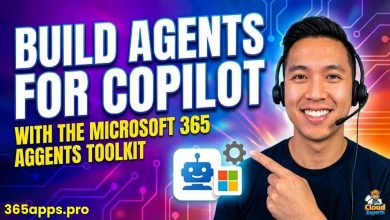Mastering Microsoft 365 Security: Standard MFA vs. Conditional Access
Explaining the nuances of standard MFA versus Conditional Access, helping IT professionals and administrators make informed decisions to safeguard their Microsoft 365 tenants.
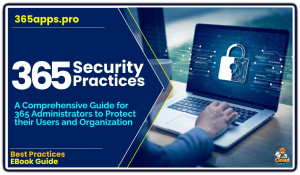 In the ever-evolving landscape of cybersecurity, securing Microsoft 365 environments is a top priority for organizations of all sizes.
In the ever-evolving landscape of cybersecurity, securing Microsoft 365 environments is a top priority for organizations of all sizes.
With sensitive data, critical workflows, and user identities increasingly residing in the cloud, robust authentication mechanisms are essential to protect against unauthorized access.
Microsoft offers two powerful tools to bolster identity security: standard Multi-Factor Authentication (MFA) and Conditional Access. While both aim to enhance security beyond simple passwords, they differ significantly in scope, flexibility, and application.
This article dives into the nuances of standard MFA versus Conditional Access, helping IT professionals and administrators make informed decisions to safeguard their Microsoft 365 tenants.
Standard MFA: The Foundation of Identity Security
Multi-Factor Authentication is a widely recognized security practice that requires users to present two or more verification factors to gain access to a system. In Microsoft 365, standard MFA—enabled through Azure Active Directory (AAD)—adds a second layer of authentication, such as a phone call, text message, or app notification, on top of a user’s password.
This straightforward approach significantly reduces the risk of account compromise due to stolen or weak credentials, a common entry point for cyberattacks like phishing or brute-force attempts.
Enabling standard MFA in Microsoft 365 is relatively simple. Administrators can activate it via the Microsoft 365 Admin Center or Azure AD portal, either globally or on a per-user basis. Once enabled, users are prompted to set up their MFA method during their next login, choosing from options like the Microsoft Authenticator app, SMS codes, or voice calls. Microsoft reports that enabling MFA can block over 99.9% of account compromise attacks, making it a foundational security control for any organization.
However, standard MFA has limitations. It’s a binary mechanism—either on or off—with little room for customization. Once enabled, it applies universally to all authentication attempts for a user, regardless of context.
This rigidity can lead to user friction, especially in low-risk scenarios like accessing resources from a trusted corporate network. Additionally, standard MFA lacks integration with broader security policies, offering no way to account for variables like device compliance, location, or application-specific risks. For organizations needing more granular control, this is where Conditional Access steps in.
Conditional Access: Context-Aware Security
Conditional Access, a premium feature of Azure AD (available with Azure AD Premium P1 or higher licenses), takes identity protection to the next level by introducing context-aware policies.
Rather than enforcing MFA universally, Conditional Access evaluates a range of signals—such as user location, device health, application type, and risk level—before deciding whether to grant access, require additional verification, or block the attempt entirely. This dynamic approach aligns security with real-world usage patterns, balancing protection with usability.
At its core, Conditional Access relies on policies that define “conditions” and “controls.” Conditions specify when the policy applies (e.g., a user signing in from an unfamiliar IP address or accessing a sensitive app like SharePoint), while controls dictate the response (e.g., require MFA, enforce device compliance, or restrict access).
For example, an organization might configure a policy that skips MFA for users on compliant, corporate-owned devices within the office but mandates it for logins from unmanaged devices or external networks. This flexibility allows administrators to tailor security to their specific risk profile.
Beyond MFA enforcement, Conditional Access offers additional capabilities, such as blocking legacy authentication protocols (which don’t support MFA), integrating with Microsoft Defender for Identity for risk-based decisions, and enforcing session controls like time-limited access. These features make it a cornerstone of a Zero Trust security model, where trust is never assumed and must be continuously verified.
Comparing the Two: Strengths and Trade-offs
To understand which approach suits your organization, let’s break down the key differences:
- Scope and Flexibility: Standard MFA is a blunt tool—it’s either enabled or disabled, with no middle ground. Conditional Access, by contrast, offers fine-grained control, allowing you to apply MFA (or other restrictions) only when specific conditions are met.
- User Experience: Standard MFA can frustrate users with constant prompts, even in low-risk scenarios. Conditional Access minimizes disruptions by targeting MFA where it’s most needed, improving user satisfaction without sacrificing security.
- Cost and Licensing: Standard MFA is included with most Microsoft 365 subscriptions at no extra cost, making it accessible for small businesses or those with basic needs. Conditional Access requires an Azure AD Premium P1 license (or higher), which may add expense but unlocks a broader suite of security features.
- Complexity: Standard MFA is quick to deploy and manage, ideal for organizations with limited IT resources. Conditional Access demands more planning and expertise to design effective policies, though its long-term benefits often outweigh the initial effort.
- Advanced Features: Only Conditional Access integrates with device management (via Intune), risk detection, and application-specific rules, offering a holistic approach to identity security.
Choosing the Right Approach
So, which should you use? The answer depends on your organization’s size, complexity, and risk tolerance. For small businesses or those new to Microsoft 365, standard MFA is a no-brainer—it’s free, easy to implement, and delivers immediate security gains. Enabling it across all users should be a baseline step for any tenant.
For medium-to-large enterprises—or any organization handling sensitive data—Conditional Access is the superior choice. Its ability to adapt security to context makes it indispensable in hybrid work environments where users access resources from diverse locations and devices. A common strategy is to start with standard MFA as a stopgap, then transition to Conditional Access as part of a broader security roadmap that includes device management and threat detection.
Best Practices for Implementation
Regardless of your choice, follow these tips to maximize effectiveness:
- Start with MFA Everywhere: If using standard MFA, enable it for all users, especially admins, who are prime targets. With Conditional Access, prioritize high-risk accounts first, then expand coverage.
- Leverage Microsoft Authenticator: Encourage users to adopt the Authenticator app over SMS or voice calls for faster, more secure MFA.
- Monitor and Audit: Use Azure AD sign-in logs to track MFA usage and identify anomalies. With Conditional Access, regularly review policy performance to ensure they align with evolving threats.
- Educate Users: Train your workforce on MFA setup and expectations to reduce resistance and support tickets.
- Test Policies: For Conditional Access, deploy policies in “report-only” mode initially to assess impact before enforcing them.
Conclusion
Standard MFA and Conditional Access are not mutually exclusive—they’re complementary tools in the Microsoft 365 security arsenal. Standard MFA lays a solid foundation by ensuring no account relies solely on a password, while Conditional Access builds on that foundation with intelligent, risk-based controls.
By mastering both, you can strike the right balance between security and usability, protecting your organization from identity-based threats in an increasingly cloud-centric world. Whether you opt for the simplicity of standard MFA or the sophistication of Conditional Access, the key is to act—because in today’s threat landscape, a single layer of defense is no longer enough.