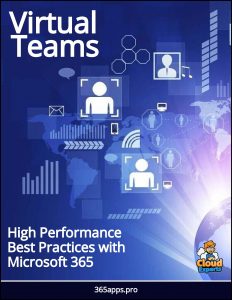
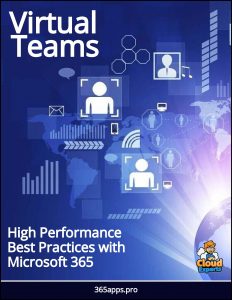
If you’re already in a Teams meeting, select Share and then under the PowerPoint Live section, choose the PowerPoint file you’re wanting to present. If you don’t see the file in the list, select Browse OneDrive or Browse my computer. Learn how here.
If your presentation is already open in PowerPoint for Windows or Mac, go to the file and select Present in Teams.
In this step-by-step tutorial you will learn 5 presentation tips for Microsoft Teams that will make you a more confident presenter at your next virtual meeting. Learn how to share computer audio (e.g. when playing a video as part of your presentation) and how to handle presenting multiple screens, such as switching back and forth between a PowerPoint deck and a demo.