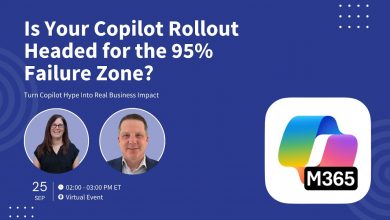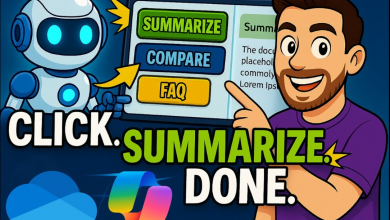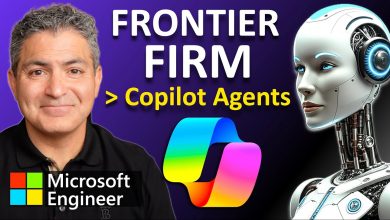PowerPoint Copilot Tutorial: How Microsoft’s New AI Changes Everything
Say goodbye to boring slides and hours of formatting; with Copilot, you can turn a single idea into a stunning, professional deck in minutes.
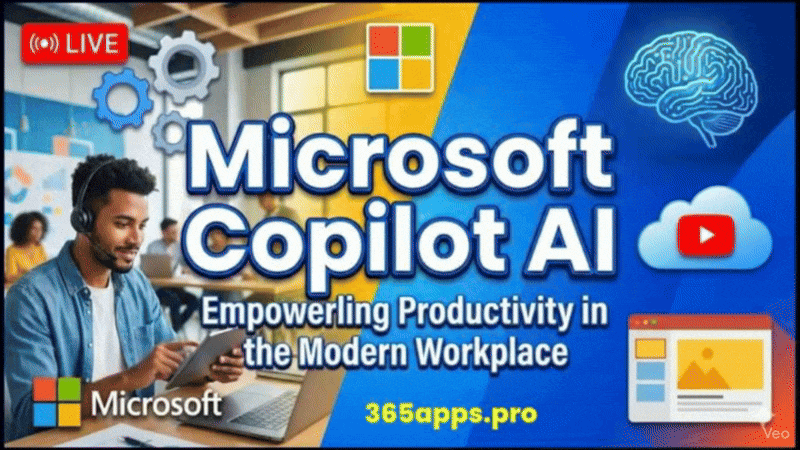 Get ready to transform the way you create presentations — Microsoft Copilot in PowerPoint 365 is your new creative superpower that can write, design, summarize, and even coach you in real time.
Get ready to transform the way you create presentations — Microsoft Copilot in PowerPoint 365 is your new creative superpower that can write, design, summarize, and even coach you in real time.
Say goodbye to boring slides and hours of formatting; with Copilot, you can turn a single idea into a stunning, professional deck in minutes.
Copilot in PowerPoint excels at overcoming the “blank slide” problem by acting as a first-draft creator.
- Create from File: The most powerful feature is its ability to generate a full presentation from an existing document.
- A prompt like, “Create presentation from file /My-Word-Report.docx” will have Copilot build a draft presentation, complete with slide topics, images, and speaker notes.
- Create from Prompt: Users can also describe a presentation (e.g., “Create a 10-slide presentation on marketing best practices”).
- Edit and Organize: Once a draft exists, users can ask Copilot to “Add a slide about [topic]” or “Summarize this presentation”.
- Apply Branding: Copilot can be configured to automatically use an organization’s official branded templates, ensuring consistency. While some users note the initial designs can be basic, it provides a significant head start for refinement.
Getting started is incredibly simple. Open PowerPoint in Microsoft 365, make sure you’re signed in with an account that has Copilot enabled, and look at the Home tab on the ribbon. You’ll spot the sparkling Copilot button on the right — click it, and a smart pane slides in from the right side of your screen. That’s your AI co-pilot, ready to do the heavy lifting.
The most mind-blowing feature is creating an entire presentation from just one sentence. Type something like “Create a 10-slide presentation about the future of space tourism in 2030, make it exciting and use a modern dark theme,” hit Enter, and watch Copilot instantly build a complete deck. It generates a title slide, agenda, beautifully written content, royalty-free images, speaker notes, and even applies a polished theme and subtle animations — all in under 30 seconds.
You’ll quickly discover the power of great prompts. Try telling Copilot to turn a Word document into a full presentation (just drag and drop the file), redesign your deck in Apple Keynote style, add viral-worthy images to every slide, or rewrite all the text to sound like an energetic TED Talk complete with jokes in the speaker notes. You can ask it to create timelines, infographics, quiz slides, or suggest color themes that perfectly match your company logo — the possibilities feel endless.
While you’re working on individual slides, Copilot becomes your real-time design partner. Select any slide and ask it to make the layout more visual, replace bullets with icons, convert text into smart diagrams, or add tasteful animations. The changes happen instantly, right before your eyes, saving you countless clicks and adjustments.
Copilot also turns into your personal presentation coach. Switch to rehearsal mode, click “Coach me,” and start speaking — it listens live and gives instant feedback like “You’re speaking too fast,” “Great pause after that key point,” or “You used ‘um’ a few times; here’s how to sound more confident.” Need an executive summary, full speaker notes with timing cues, or the entire deck translated into another language? One click and it’s done.
For the ultimate workflow, combine Copilot with PowerPoint’s built-in Designer for extra layout suggestions and the classic Rehearse with Coach feature for pacing practice. Together, they make you unstoppable.
Ready for a 60-second challenge? Open a blank presentation, click Copilot, and type: “Create a fun 8-slide pitch deck for a coffee shop that delivers by drone.” Watch pure magic unfold.
You now possess presentation superpowers. Go create decks that leave your audience speechless — and when they ask “How did you make that so fast?” just smile and say, “I’ve got a Copilot.” Happy presenting!